Copy Multiple Email Addresses Gmail
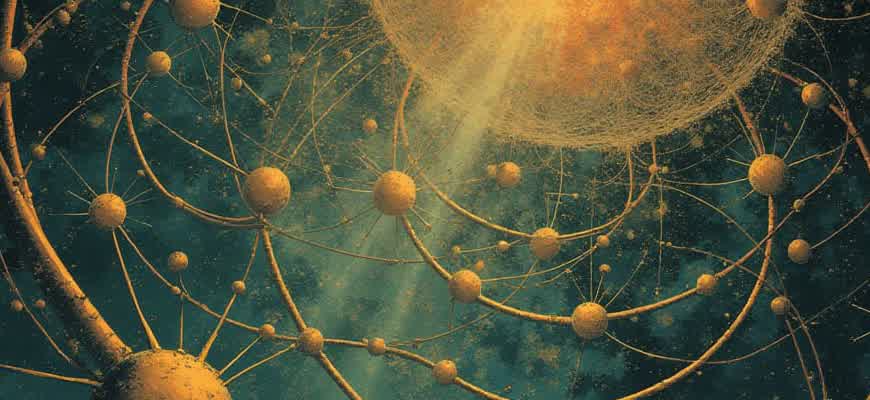
Gmail offers a simple and efficient way to copy multiple email addresses at once, which can be especially helpful when managing contact groups or sending bulk emails. Here's a step-by-step guide to assist you in this process.
- Open Gmail on your browser.
- Go to the email you want to copy the addresses from.
- Click on the recipient section to expand the list of email addresses.
Once you have the list visible, you can proceed with copying the email addresses by following these instructions:
- Select all the email addresses by clicking and dragging over them, or use the keyboard shortcut Ctrl + A (Windows) or Cmd + A (Mac).
- Right-click and choose "Copy" or press Ctrl + C (Windows) or Cmd + C (Mac).
- You can then paste these addresses into any other document or email composition box using Ctrl + V (Windows) or Cmd + V (Mac).
To quickly manage multiple email addresses, consider using Gmail's contact groups to organize recipients for future use.
Alternatively, you can also export your contacts list to a CSV file, which is a practical option for bulk copying and managing large numbers of email addresses.
| Action | Windows Shortcut | Mac Shortcut |
|---|---|---|
| Select All | Ctrl + A | Cmd + A |
| Copy | Ctrl + C | Cmd + C |
| Paste | Ctrl + V | Cmd + V |
How to Copy Multiple Email Addresses in Gmail
Copying multiple email addresses in Gmail can be useful when you need to share contacts or quickly create a group email. You might want to extract several email addresses from an email thread or your contact list for various purposes. This guide will walk you through simple methods to copy multiple email addresses from Gmail.
There are several ways to copy multiple email addresses, depending on whether you're using Gmail's web interface or mobile app. Below are step-by-step instructions for different methods to make it easier to copy and use multiple addresses at once.
Method 1: Copy Email Addresses from an Email Thread
To copy multiple email addresses from a conversation in Gmail, follow these steps:
- Open the email thread that contains the addresses you want to copy.
- Scroll through the email to find the addresses in the "To," "Cc," or "Bcc" fields.
- Click on the email address or contact name to reveal the full address if necessary.
- Highlight the email addresses you need and use Ctrl + C (Windows) or Cmd + C (Mac) to copy them.
Tip: If the email thread includes multiple responses, you may need to scroll through earlier messages to locate all the addresses.
Method 2: Copy Email Addresses from Your Contacts List
If you want to copy email addresses from your Gmail contacts, here’s what you can do:
- Go to the Google Contacts page (contacts.google.com) in your browser.
- Select the contacts you want to copy by checking the box next to their names.
- Click the three vertical dots in the top-right corner of the screen and select "Export."
- Choose the format for exporting (e.g., CSV or vCard) and save the file.
- Open the exported file with a text editor or spreadsheet program to copy the email addresses.
Important: You can also copy email addresses directly from the "To" field in the compose window by clicking on the contact list and selecting multiple contacts.
Method 3: Use a Spreadsheet for Bulk Copying
If you're dealing with a large number of contacts or emails, using a spreadsheet can be the most efficient way to copy multiple email addresses. Here’s how to do it:
- Export your contacts as a CSV file from Google Contacts.
- Open the CSV file in a program like Google Sheets or Excel.
- Look for the column containing email addresses.
- Select all the email addresses in the column and copy them.
| Contact Name | Email Address |
|---|---|
| John Doe | [email protected] |
| Jane Smith | [email protected] |
Step-by-Step Guide to Selecting Multiple Email Addresses in Gmail
Gmail provides several ways to select multiple email addresses at once. This can be particularly useful when you need to forward emails, add contacts to a group, or copy addresses for further use. Understanding the right steps can save time and effort in managing your email list.
Here is a detailed guide to help you efficiently select multiple email addresses in Gmail, ensuring you can easily handle bulk actions with your contacts.
Steps to Select Multiple Email Addresses in Gmail
- Open Your Gmail Account: Go to mail.google.com and log in to your Gmail account.
- Select an Email Thread: Open any email conversation that contains the email addresses you wish to select.
- Hover Over the Addresses: Hover your cursor over the email addresses in the "To" or "CC" fields.
- Click and Hold: When the cursor changes to a selection tool, click and hold the left mouse button to highlight multiple email addresses.
- Copy the Addresses: Once the email addresses are highlighted, right-click and choose "Copy," or use the keyboard shortcut Ctrl+C (Cmd+C on Mac).
Important: Ensure that the email addresses are completely selected before copying to avoid missing any addresses.
Alternative Method: Copying Multiple Email Addresses from the Contact List
If you're looking to copy addresses from your contacts rather than a single email thread, follow these steps:
- Open Google Contacts: Go to contacts.google.com to access your address book.
- Search for the Contacts: Use the search bar to find the contacts you need to select.
- Select the Contacts: Click the checkbox next to each contact you want to include.
- Copy the Addresses: After selecting multiple contacts, click on the "More" button, then select "Export" to copy their email addresses.
Summary
Whether you're working directly in your Gmail inbox or in your contact list, selecting multiple email addresses is straightforward. By following these steps, you can quickly collect the addresses you need for forwarding emails or creating groups.
| Step | Action |
|---|---|
| 1 | Open Gmail and select an email thread |
| 2 | Hover and select email addresses |
| 3 | Copy the selected addresses |
How to Copy Multiple Email Addresses Using Gmail's Contact List
Gmail offers a convenient way to manage and copy multiple email addresses by utilizing its contact list. This can be especially helpful when you need to send messages to a group of people or when you're managing a large list of contacts. Instead of copying each address manually, you can easily extract them from the contact list and paste them wherever you need.
Here’s a simple step-by-step guide on how to copy several email addresses from your Gmail contacts:
Steps to Copy Multiple Email Addresses
- Go to your Gmail account and click on the Google Apps icon (the 9 dots in the top right corner).
- Click on "Contacts" to open your Google Contacts page.
- In the left-hand menu, select "Contacts" to see the full list of your contacts.
- Select the contacts you want to copy by checking the box next to their names. You can select multiple contacts at once.
- Once selected, click on the three-dot menu icon at the top and choose "Export".
- Choose the export format, such as "Google CSV" or "vCard", depending on your need.
- Click "Export", and the file will be downloaded to your device.
How to Extract Emails from the Exported File
If you chose the CSV format, you can open the file in a spreadsheet program like Google Sheets or Excel. This will display all the contact details, including email addresses. You can now easily copy the email addresses from the sheet and use them wherever needed.
Note: If you only need the email addresses and not the full contact details, you can filter out the columns that contain the emails and copy just the required data.
Alternative Method: Using Gmail's "Send Email to Group" Feature
If you prefer a quicker method without exporting the contacts, you can also use Gmail's group email feature. Here’s how:
- In your Gmail contacts, create a new label (group) and add the desired contacts to that group.
- Once the group is created, go to Gmail and click "Compose".
- In the "To" field, type the name of your group label. Gmail will automatically fill in all email addresses associated with that label.
This method allows you to easily send an email to multiple recipients without the need to manually copy and paste each individual email address.
Important Tip
When copying and pasting email addresses, ensure that you separate each address with a comma or semicolon, depending on your email provider’s requirements. This will prevent errors when sending emails to multiple recipients.
Quick Method for Copying Email Addresses from Gmail Threads
When managing multiple email threads in Gmail, there may be instances where you need to quickly collect all the email addresses involved. Fortunately, there are some efficient methods to gather these emails without having to manually copy them one by one. This process can save time, especially if you need to export contacts for further use.
Below is a simple guide on how to quickly extract multiple email addresses from Gmail conversations, using a few built-in Gmail features.
Steps to Quickly Copy Email Addresses
- Open the Gmail thread containing the emails you want to copy.
- Scroll to the top of the email thread where the list of participants is visible.
- Hover over the email addresses; you will see each one highlighted.
- Click and drag to highlight multiple email addresses at once.
- Right-click and select Copy or press Ctrl + C (Windows) or Cmd + C (Mac) to copy them.
Using Google Contacts for Bulk Copying
- Go to Google Contacts and sign in with your Gmail account.
- Search for the group or contact list related to the email thread.
- From the list of contacts, select the emails you want to copy.
- Click Export and choose the appropriate file format (CSV, vCard).
- Save the file and extract the email addresses as needed.
For a quicker way to extract addresses from threads with many recipients, use the Gmail search feature to find all emails related to the conversation. This can help you identify all participants in less time.
Table of Gmail Features for Email Extraction
| Feature | Description |
|---|---|
| Email Thread View | Allows you to see all participants' email addresses in a single thread. |
| Google Contacts | Export contact lists for bulk email extraction. |
| Search Function | Helps locate relevant email conversations quickly for email extraction. |
Using Gmail Search Filters to Extract Specific Email Addresses
When managing a large volume of emails, it can be difficult to manually locate and copy multiple email addresses. Gmail provides powerful search filters that can help you narrow down your search and extract the email addresses you need. By using search operators and filters, you can efficiently find emails from specific senders, within certain date ranges, or with particular keywords in the subject or body of the message.
These search filters can be customized to match a variety of criteria, helping you to focus on the relevant emails quickly. In this guide, we will discuss the steps for using Gmail’s search filters to identify and copy multiple email addresses with ease.
Steps to Use Gmail Search Filters
To start using search filters in Gmail, follow these steps:
- Open Gmail: Log into your Gmail account and go to the search bar at the top of the page.
- Use Specific Keywords: Add relevant keywords, such as the sender’s name or the domain, to filter emails from a particular person or company.
- Utilize Operators: Use operators like "from:", "to:", "subject:", and "before:" to further refine your search.
Common Search Operators for Finding Email Addresses
Below are some commonly used operators that can be helpful for extracting specific emails:
| Operator | Description |
|---|---|
| from: | Find emails from a specific sender. Example: from:[email protected] |
| to: | Search for emails sent to a specific recipient. Example: to:[email protected] |
| subject: | Look for emails with a certain subject line. Example: subject:"project update" |
| has:attachment | Find emails with attachments. Example: has:attachment |
Tip: You can combine multiple operators to create a more specific search. For example: from:[email protected] has:attachment subject:"report".
Copying Email Addresses from Search Results
Once you’ve filtered the emails, you can manually open each message or select multiple emails to copy their addresses. Gmail does not currently allow you to bulk copy email addresses directly, but using search filters helps you narrow down the list quickly, making the process less time-consuming.
How to Export Multiple Email Addresses from Gmail to a CSV File
If you need to gather a list of email addresses from multiple Gmail threads, exporting them to a CSV file can save you time. This method involves extracting the addresses manually or using Gmail’s built-in features to create a structured CSV file that can be used for further management or import into other tools.
The process is simple, but requires attention to detail in order to ensure all email addresses are captured correctly. Follow the steps below to export multiple email addresses from Gmail to a CSV file:
Steps to Export Email Addresses
- Open Gmail and go to the thread or conversation from which you want to extract the email addresses.
- Click on the three dots (More options) in the upper-right corner of the email window.
- Choose "Download message" or use Google Contacts to access the list of addresses from the thread.
- Once in Contacts, select "Export" to choose a CSV format for your email list.
- Ensure that you select the correct fields in the export options, such as "Email" and "Full Name".
- Download the CSV file and open it in a spreadsheet tool like Excel or Google Sheets.
Tip: If the contacts are from multiple threads, consider using a tool like Google Sheets with an add-on or script to automate the process of extracting email addresses from Gmail into a CSV format.
CSV Format Example
| Name | Email Address |
|---|---|
| John Doe | [email protected] |
| Jane Smith | [email protected] |
| Mike Johnson | [email protected] |
Best Practices for Copying Email Addresses Without Losing Formatting in Gmail
Copying email addresses in Gmail while preserving their formatting can be tricky, especially when you want to paste them into other applications like word processors or other email clients. Often, copying emails from the "To," "Cc," or "Bcc" fields leads to a loss of structure. Here are some practical tips to help you avoid losing important formatting.
One way to preserve the format when copying email addresses is by using the Gmail web interface's copy options carefully. By following the right steps, you can ensure that addresses are transferred exactly as they appear, without extra spaces or unwanted characters.
Key Tips for Copying Email Addresses Properly
- Use the "Reply All" Button: Instead of manually selecting and copying addresses, click "Reply All" and then copy the recipients directly from the "To" and "Cc" fields. This method preserves the order and format.
- Copy From the Full Header: If you're dealing with multiple recipients, open the full email header to view all addresses. This will allow you to copy them all at once without issues.
- Avoid Copying from the Draft Window: When working in the draft window, avoid copying directly from the recipient fields, as this can lead to incorrect formatting.
Important Considerations When Pasting
Always check the formatting after pasting, as certain applications may automatically adjust the formatting, such as splitting addresses into separate lines.
- Paste Into a Text Editor First: Before pasting into another email or document, paste the copied addresses into a plain text editor to ensure they retain their structure.
- Manually Adjust Any Errors: If the format shifts after pasting, quickly edit the addresses to remove extra spaces or line breaks.
Common Issues to Watch Out For
| Issue | Solution |
|---|---|
| Emails split into multiple lines | Ensure that you are pasting into an application that supports email address formatting, such as Gmail's compose window. |
| Additional spaces or characters | Manually remove unwanted spaces or use a plain text editor before pasting into your desired application. |
How to Extract Email Addresses from Gmail Using Third-Party Tools
When you need to copy multiple email addresses from Gmail, doing so manually can be time-consuming. However, third-party tools can streamline this process by automatically extracting and compiling email addresses from your Gmail account. These tools typically offer easy-to-use features that allow you to collect emails in bulk, saving time and effort.
Many of these applications provide additional functionalities such as exporting email addresses to CSV or Excel files for further processing. Below is a guide on how you can use these tools to quickly and efficiently copy multiple email addresses from your Gmail account.
Using Third-Party Applications to Extract Emails
To extract multiple email addresses from Gmail, follow these steps:
- Choose a third-party tool that suits your needs. Some popular options include "Gmail Extractor" or "Email Extractor for Gmail".
- Install and authorize the tool to access your Gmail account using the necessary credentials.
- Once authenticated, select the Gmail folders or labels from which you want to extract email addresses.
- Run the extraction process. The tool will automatically scan the selected folders for email addresses.
- Export the extracted email addresses to a file format of your choice (CSV, TXT, etc.).
Table: Features of Popular Email Extractors
| Tool | Supported Formats | Price | Additional Features |
|---|---|---|---|
| Email Extractor for Gmail | CSV, TXT | Free/Paid | Auto-scan, filter options |
| Gmail Extractor Pro | CSV, Excel | Paid | Advanced filtering, scheduled extraction |
| Hunter.io | CSV, Excel | Paid | Email verification, batch export |
Important: Be cautious when using third-party tools, as they require access to your Gmail account. Always check the tool's privacy and security policies before granting access.
Advantages and Limitations of Third-Party Tools
- Advantages:
- Time-saving: Extract multiple email addresses in one go.
- Export options: Export emails to various formats such as CSV or Excel.
- Advanced filtering: Sort and filter emails based on criteria like sender or domain.
- Limitations:
- Security concerns: Giving third-party apps access to your Gmail account can expose your data to risks.
- Potential cost: Some tools may require a paid subscription for full access to features.
How to Avoid Mistakes When Copying Multiple Email Addresses in Gmail
When copying multiple email addresses in Gmail, errors can occur if the process is not done carefully. These errors may lead to sending emails to the wrong recipients, missing addresses, or other technical issues that may disrupt communication. To minimize mistakes, it’s important to follow a few key steps and practices that ensure accuracy and efficiency.
Below are some important tips to help you avoid common mistakes when copying and pasting email addresses in Gmail.
Steps to Prevent Errors
- Check the format of email addresses: Ensure all email addresses are separated correctly by commas or semicolons. Gmail accepts both formats, but it's important to confirm that no extra spaces or punctuation errors are present.
- Use the correct method to copy: Always highlight the full address list and use the keyboard shortcut (Ctrl + C or Cmd + C) to copy. Make sure that no part of the email list is missed.
- Review before sending: Double-check the copied addresses before pasting them into the recipient field. This can be done by pasting them into a text editor first to ensure they appear correctly.
Common Mistakes to Watch Out For
- Missing commas: Forgetting to add commas or semicolons between addresses can cause the list to be treated as a single address.
- Extra spaces: Inserting extra spaces before or after an email address can cause Gmail to interpret the address incorrectly.
- Incorrect formatting: Using a different character to separate email addresses (e.g., semicolons when commas are expected) may cause delivery failures.
Helpful Tips
| Issue | Solution |
|---|---|
| Missing Email | Paste the addresses in a text editor first and confirm they appear correctly. |
| Invalid Format | Ensure all emails are separated by commas or semicolons, with no extra spaces. |
Tip: It's always a good idea to use Gmail’s "To" field autocomplete feature. It can help you select email addresses easily without typing them out manually.